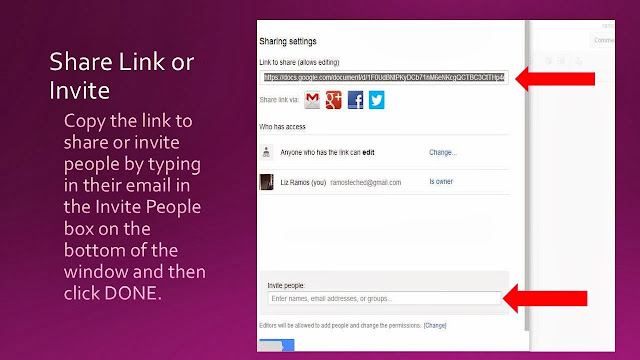Civic discourse is an important activity which history
teachers must provide models for our students to do so responsibly. This is
even more paramount in today’s environment and given the growing concerns
regarding digital literacy, social media, and digital citizenship. Daily Read
offers a free and engaging way for teachers to engage students in current
events and civic discourse. Daily Read articles are available in a variety of topics
ranging from US news, world news, arts and culture, science, and business. Students
have access to leveled readings, linked articles for further reading, a poll
question to take a position on, and a thought provoking question where students
take a position, defend their position and type their response.
All one needs to do is sign up for your free Daily Read teacher
account. You can have all of your students in a class to interact or separate
students by class period and discuss by class period. You can instruct your
students which articles to read or let their curiosity guide their reading.
From your dash board, you can see the most popular section of articles your
students have commented on, the most popular articles, who read what article
and when, top commentators, and more. Engage your students.