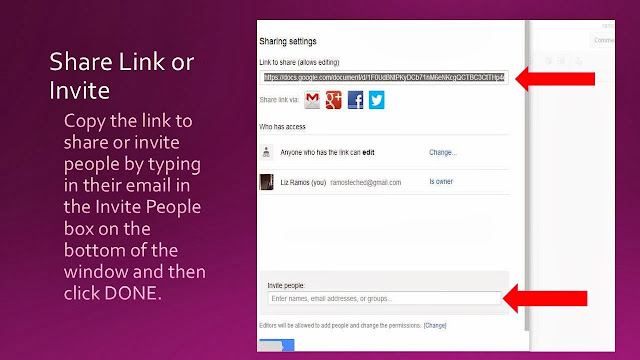Google Drive has a variety of tools. Personally, I tend to use and have my students use Docs, Slides, and Forms. One that I have not used is Google Drawing. I just saw the power of Google Drawing unleashed yesterday at San Diego CUE by Derek J Marshall and Raymond Lopez.
It was genius how they have their students use it to analyze cartoons. They have their students upload a political cartoon into the drawing as an image. Next, have the students draw the cartoon into quadrants. Then, break down the cartoon by quadrant using the drawing tools and comment/text boxes.
This would also be a great collaboration activity to have pair or a table group of four work on together.
Here are a couple of pics of the the samples that they shared with us in their session.
Below are the steps to using Google Drawing. You can also click HERE for a link to the steps to share with your students and peers.
Get drawing!
It was genius how they have their students use it to analyze cartoons. They have their students upload a political cartoon into the drawing as an image. Next, have the students draw the cartoon into quadrants. Then, break down the cartoon by quadrant using the drawing tools and comment/text boxes.
This would also be a great collaboration activity to have pair or a table group of four work on together.
Here are a couple of pics of the the samples that they shared with us in their session.
Below are the steps to using Google Drawing. You can also click HERE for a link to the steps to share with your students and peers.
Get drawing!