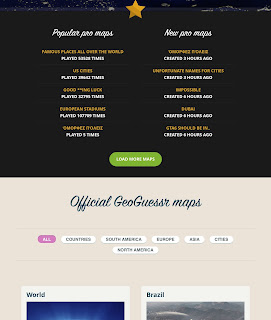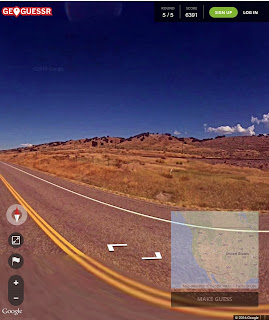Geoguessr is a site that makes geography into a game. You can select from a variety of game options. You can also select to to play as a single player or challenge mode. In challenge mode, GeoGuessr will give you a an URL link to share with a friend.
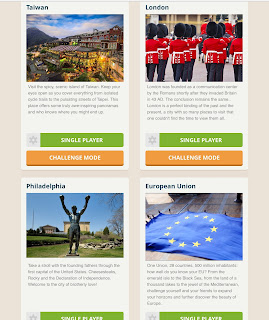
Once you make you selection let the fun begin. You and your students will have 5 rounds to explore the world. You will be given an image. You can scroll around the image as in Google Street View. Using your sleuth skills you must make a guess on the map in the corner where you think the image is from.
It will then show you how close to the actual point you were and award you points. This is a fun and engaging way to gamify geography for students.
I particularly love the USA ones to have the students use their knowledge of the different geography across the US. What part has flat lands, where are the drier climates that are reflected in some images and so forth. Have fun with geography!