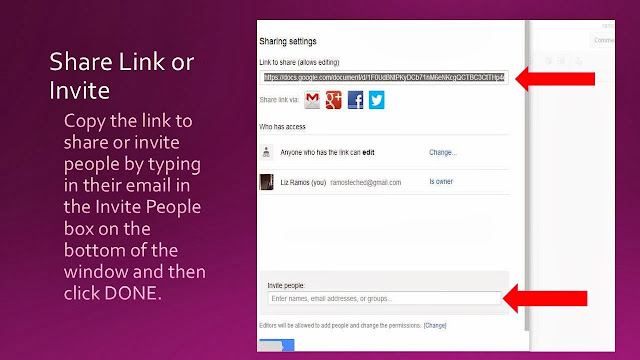ProCon.org has great resources for students to examine controversial topics in a balanced way. They have taken this approach and have curated a variety of resources for students for the upcoming 2016 election. They plan to continue to update the site with resources and data through October 2016. ProCon.org is a great place to have students explore past elections, take a candidate quiz to see with whom their ideas match up, examine campaign finances and more.
On their home page, students can select an issue and get an overall quick view on who is pro or con, as well as read about what the candidate has stated on the issue in their own words and view the sourcing of the statements. This is a great model for sourcing information and evaluating information from multiple sources. They also have a chart comparing candidates on a variety of topics. A possible inquiry activity would be to have students examine an article or candidate statement about an opponent and complete their own fact checking to practice being an informed citizen in the digital information age.