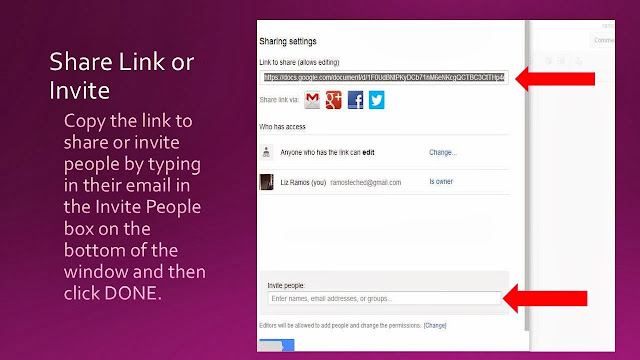So, I was at the California 3Rs Leadership Institute and Debbie Granger from the Orange County Department of Education and I were talking. I mentioned various programs I had participated in and a variety of tech tools I use and am planning to use this coming school year. Also, I mentioned my plans to flip my classroom and showed her my website. Debbie asked if I was blogging about this- I said no- and she encouraged me to blog.... and here I am.
Let me back up a bit. I have participated in three San Bernardino County TAH programs over the past six years. It has been here that I have been introduced to tech tools for the classroom and transformed the way my class runs. My class is not the quiet direct instruction- listen to me lecture and take notes... no asking questions class. I have always tried to find ways to engage the students and challenge them- they would say too much at times. In my quest to keep my classroom engaging I have participated in a variety of programs in CA, nationally, and internationally.
One of the schools I was at in my district told me our students don't read much, nor do homework when I met with the principal and dept chair before I was moved there when I told them how I run my class. When I arrived at the school, students thought I was crazy when I told them they had to read, take quizzes, and complete projects. While they complained and disliked my approach at first, they came to see the value and realized they were learning and scoring higher that they had in the past. I DO NOT believe you lower the bar in lower scoring schools and/or high ELL student populations- you just have to become more creative. I went from getting the evil eye to being called "madre dos." Many even wanted to request me for their history teacher the next year. They thought I was crazy recording my lectures and bringing more tech into the classroom, but they went along and did great.
Next, I returned to my original and current teaching site. It is here that I have really embraced technology and integrated more student centered activities. Over the past years, I have utilized
PhotoStory to continue lessons when I'm at workshops and for student projects, web quests, streaming videos,
Voicethread,
Prezi,
Glogster,
Poll Everywhere, numerous interactive websites, and had my students create a historical music video to name a few items.
This year I really want to flip my class and utilize most of my classroom time for student centered activities- internet based and on good old fashioned paper. Technology will be a huge part of my class in the flip, meeting the CCSS, and preparing the students to ready for the 21st century workplace. My students will be working in groups to create an electronic portfolio of the year. For each unit I am going to have them create an annotated timeline using
Capzles or
Dipity, identify key terms using
Study Blue (electronic flashcards), link to primary sources and annotate them, and create a
4 Worlds chart for each unit. Students will also be able to create a video on the unit using
Animoto or
Xtranormal for bonus points. Kind of ambitious, but I know my students can do it!... How much gray hair will this add? I look forward to how things go- although I know I will hit a few speed bumps and an open trench or two... it took me a few years to get my student digital documentary assignment to where I'm pretty happy with it. Feel free to follow along this journey with me. I will be using
edmodo (Facebook for education) for classroom postings, discussions, and turning in assignments using
Google Docs- have all your students sign up for one as early as you can in the school year.
Weebly will be the host for class notes, PPTs/Prezis, handouts, resources, review materials, and house the student websites.(
APUSH site) More sites and ideas to come.....
 My students were working on our WWI webquest this month. One
of the requirement is to integrate their research into a timeline. We were having
trouble with both of the websites I have used the past four years. I sent out
an SOS Tweet to one of the companies. Within minutes I had received a Tweet
from HSTRY to try them out. We did and I am and grateful for HSTRY’s outreach
and easy to use product.
My students were working on our WWI webquest this month. One
of the requirement is to integrate their research into a timeline. We were having
trouble with both of the websites I have used the past four years. I sent out
an SOS Tweet to one of the companies. Within minutes I had received a Tweet
from HSTRY to try them out. We did and I am and grateful for HSTRY’s outreach
and easy to use product.