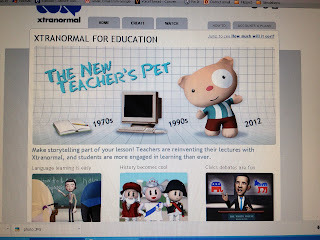Today was the Think.Create.Share Conference at California State University Fullerton. I was excited to attend the sessions with some of the AMAZING Huntington Beach teachers and the opening AND closing keynotes were delivered by Amy Burvall. One tool that caught my eye in particular was Kahoots! Ted Lai, Educational Development Executive at Apple, used it as a formative assessment tool at the end of his Effective Technology Integration session. As I sat in my seat, I was thinking I have to blog about this and am DEFINITELY going to use this next year (school is over already).
Mr. Lai flashed up the url and game-pin on the screen, Next, we followed instructions and created a player name. He flashed a question before the screen, then the correct answer was displayed, the leader board appeared, and then the process repeated until our “quiz” was finished. As we played, teachers were getting excited and you could hear MULTIPLE conversations about what a great tool this was and how the teachers’ students would enjoy this!
Kahoots! is an online blended learning and classroom tool that students can use with their smart phones or tablet devices. Teachers can create quizzes, surveys, or discussions with their platform. Additionally, you may embed an image or video in your question! You can choose to set a time limit on the questions, but may also advance the slides quicker in class if needed. Students will gain more points the quicker they answer the questions. Once you create a quiz, you may publish it privately for your own use or publicly to share with others. The ability to publish publicly is a nice feature if you and your grade level, subject, or department are implementing common formative assessments or data teams.
This a great tool to use at the end of a class period as a formative assessment. You are in control and can reteach or clarify misunderstandings on the spot. Again, as many schools are developing and implementing CCSS lessons, Kahoots! facilitates the use of formative data to identify areas of student need to focus on for mastery. Another feature of Kahoots! is the ability to download results- another great feature for collaboration and data team analysis. But my school is not 1:1…. Not to worry. You can still use Kahoots! by pairing/grouping students up with those with smart phones and using a group name or table number.














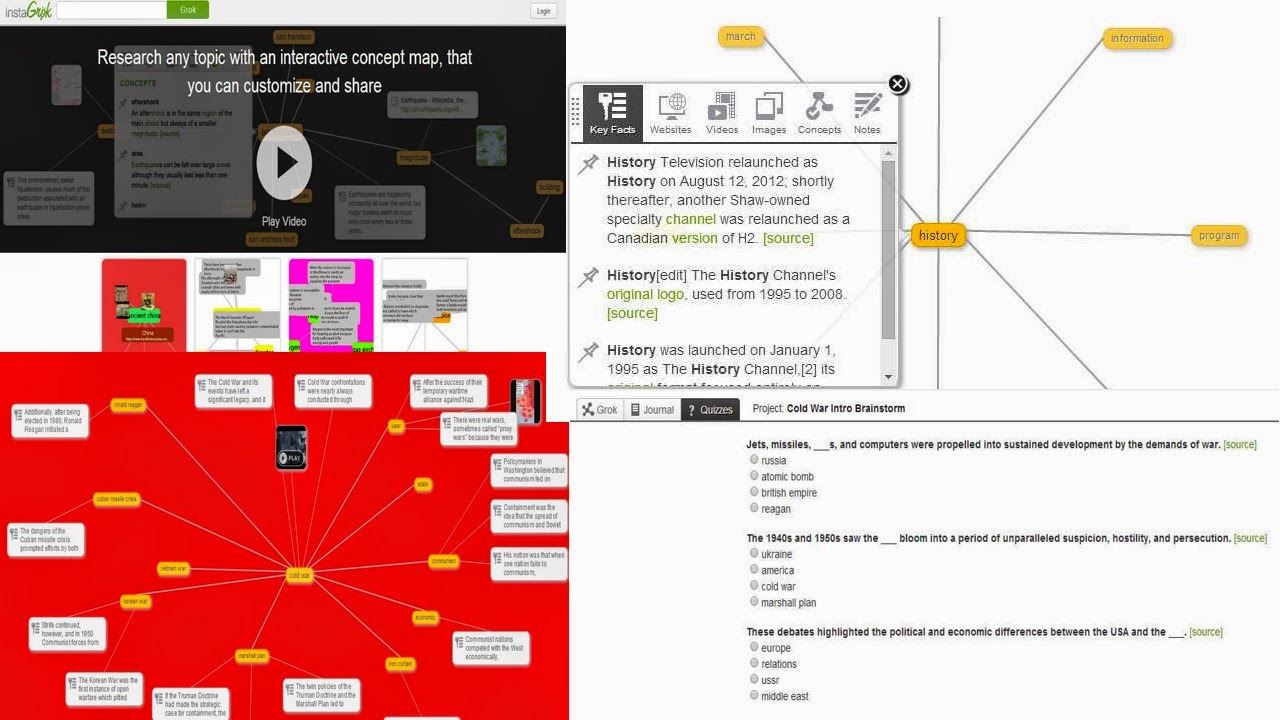
















.JPG)